-71%
168 DJ Watercolour Brushes for Adobe Illustrator
Original price was: $34.$10Current price is: $10.
Product Features:
- Comprehensive Set: With 168 DJ Watercolour Brushes for Adobe Illustrator, you’ll have a vast range of brush styles to choose from, including soft washes, textured strokes, and bold, dry brush effects.
- True-to-Life Watercolour Effects: Achieve the vibrant, organic feel of traditional watercolour painting with the precision and flexibility of digital tools.
- Seamless Integration: These brushes are designed for easy use in Adobe Illustrator, allowing you to install and apply them quickly for an enhanced workflow.
- Versatile and Customizable: Perfect for a wide range of projects, from digital paintings and illustrations to greeting cards, posters, and branding materials.
- Digital Download
- File Type: Vector, AI
- File Size: 17 MB

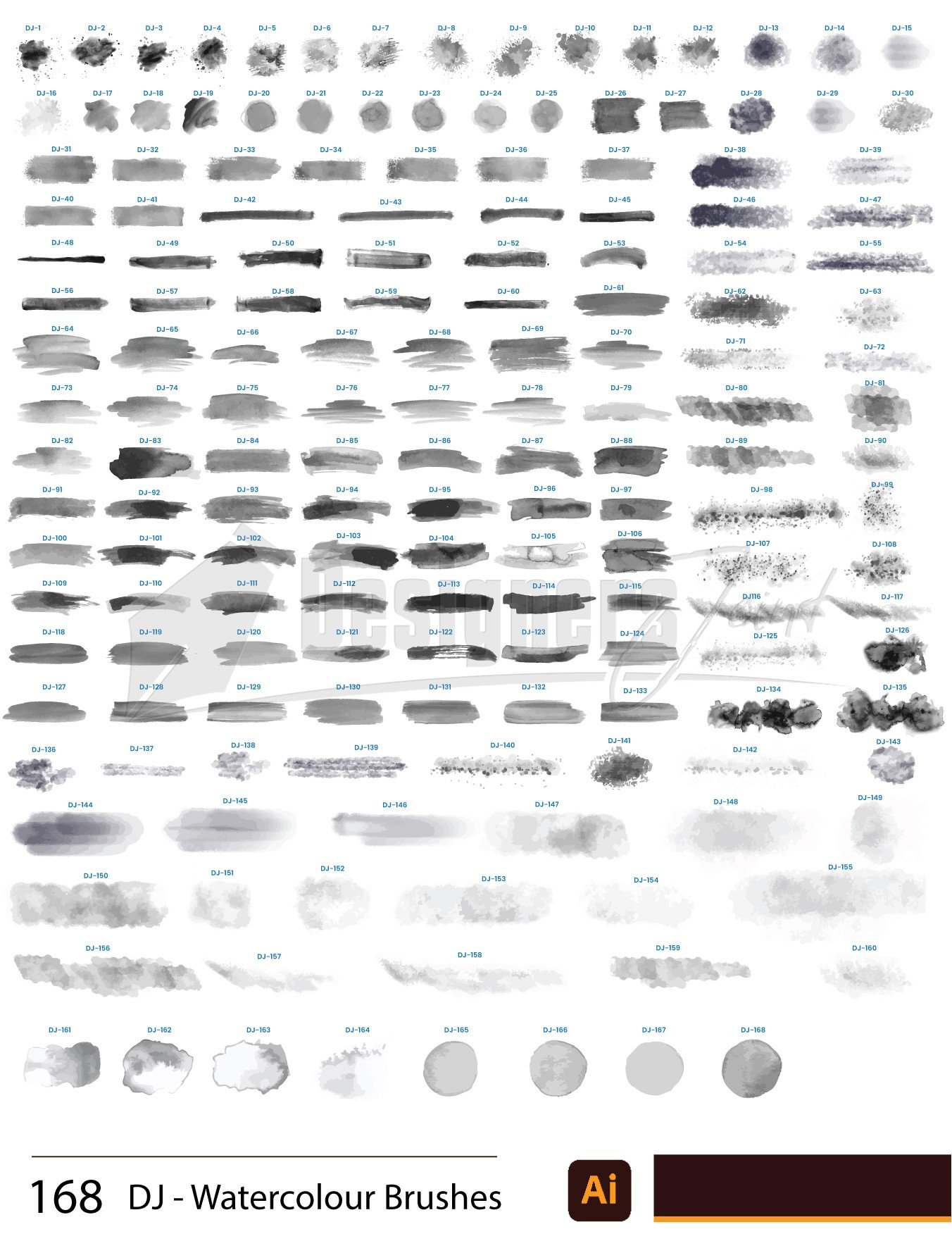

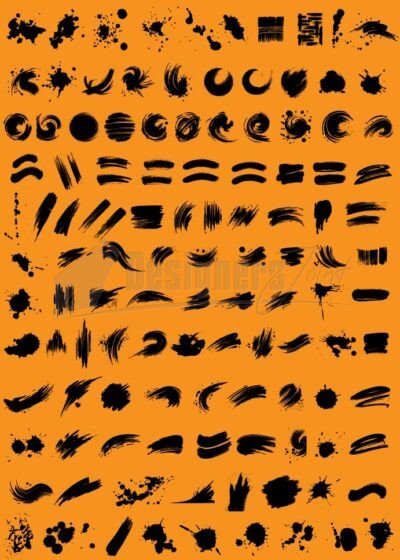
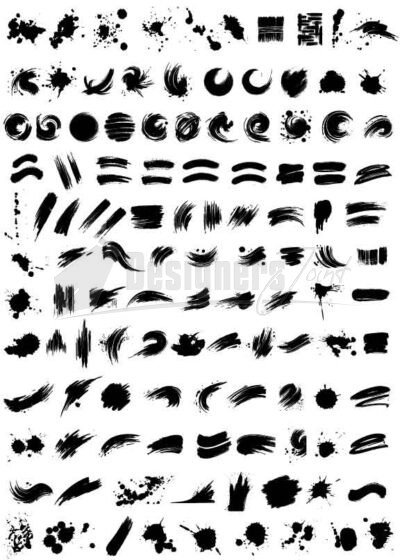




Glenda –
I use them daily for social media graphics. Game changer!
Sincere –
Every brush feels carefully made and unique.
Walter –
Great balance of soft brushes and textured ones.
Jan –
The brush shapes are so realistic, like actual paintbrush tips.
Marco –
Perfect for adding highlights and subtle details to designs.
Jaydon –
High quality, realistic, and easy to customize.
Milton –
My social media graphics look more vibrant with these brushes.
Helga –
I appreciate the diversity—washes, splatters, and fine details all in one.
Kip –
Easy download, easy install, and instant creativity boost.
Uriah –
As a freelancer, this pack has saved me so much time.
Milo –
So many brushes, yet every single one feels useful.
Randi –
Very easy to install and use in Illustrator. Smooth strokes and endless possibilities.
Emiliano –
This brush pack is a must-have for digital artists.
Rhett –
Gives a professional hand-painted look without the mess of paints.
Madeline –
Gives a professional hand-painted look without the mess of paints.
Jimmy –
I’m a beginner in Illustrator and still found them easy to use.
America –
This brush pack inspires me to create more often.
Halle –
Perfect for watercolour lettering in Illustrator.
Shanel –
Super smooth performance, even on large canvases.
Georgianna –
I bought these for a client project, and they were blown away by the results.
Kailyn –
I use them for digital scrapbooking—they’re amazing!
Madyson –
Perfect for stationery and wedding suite designs.
Jerrell –
I’ve used them for posters, flyers, and illustrations—works perfectly everywhere.
Lysanne –
Great balance of soft brushes and textured ones.
Zachary –
This brush pack is a must-have for digital artists.
Xzavier –
168 brushes and I use almost all of them. Amazing value.
Makayla –
Rich textures and smooth lines. Perfect for adding character to any project.
Zora –
Makes my workflow faster while still looking handcrafted.
Glenna –
The texture and depth of these brushes are amazing. Worth every cent.
Ellsworth –
Beautiful results every time. My clients love the soft watercolour finish.
Jerod –
So many textures to choose from—it never gets boring.
Nina –
Affordable and high quality. I’d give it 10 stars if I could.
Thomas –
Even the splatter brushes look natural, not artificial.