-71%
168 DJ Watercolour Brushes for Adobe Illustrator
Original price was: $34.$10Current price is: $10.
Product Features:
- Comprehensive Set: With 168 DJ Watercolour Brushes for Adobe Illustrator, you’ll have a vast range of brush styles to choose from, including soft washes, textured strokes, and bold, dry brush effects.
- True-to-Life Watercolour Effects: Achieve the vibrant, organic feel of traditional watercolour painting with the precision and flexibility of digital tools.
- Seamless Integration: These brushes are designed for easy use in Adobe Illustrator, allowing you to install and apply them quickly for an enhanced workflow.
- Versatile and Customizable: Perfect for a wide range of projects, from digital paintings and illustrations to greeting cards, posters, and branding materials.
- Digital Download
- File Type: Vector, AI
- File Size: 17 MB

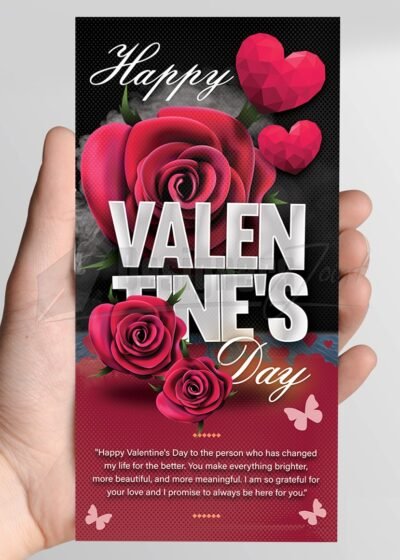 Happy Valentines Day Card or DL-Flyer PSD Template
Happy Valentines Day Card or DL-Flyer PSD Template 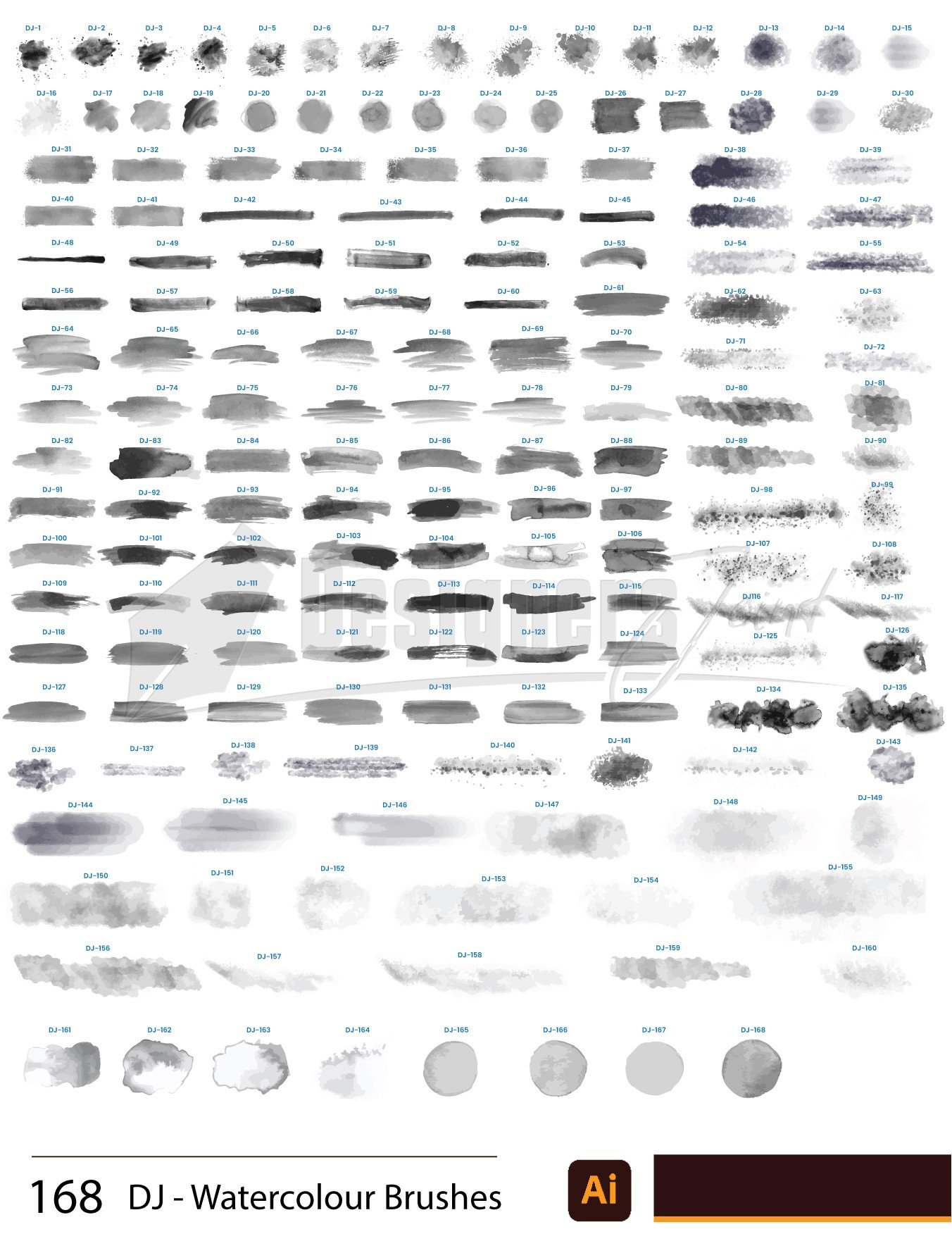

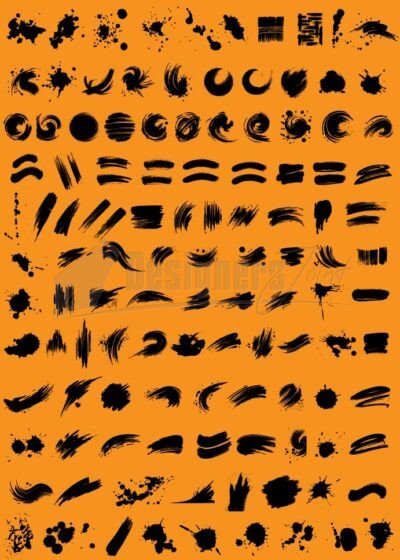
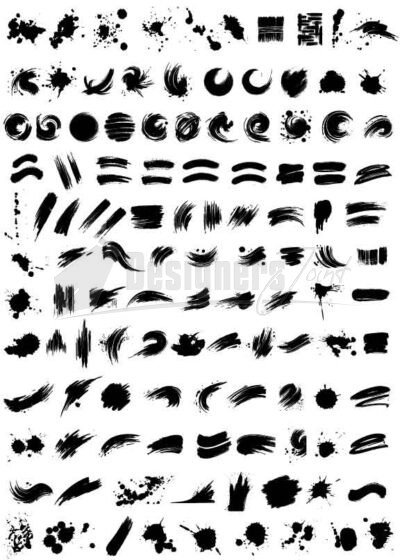




Zoey –
Every stroke feels unique. Definitely not a cookie-cutter set.
Katrine –
Super realistic watercolour effect! You can hardly tell it’s digital.
Esteban –
They make typography and calligraphy projects shine.
Alysa –
The texture and depth of these brushes are amazing. Worth every cent.
Newton –
168 brushes is generous—so much variety in one set!
Amira –
Excellent quality for the price. Honestly, I’d pay more.
Creola –
Perfect for logos, posters, and even social media designs.
Conor –
These brushes made my poster designs stand out. Highly recommend for creatives.
Ephraim –
Really impressed by the variety—168 brushes cover everything.
Wilfrid –
168 brushes in one pack? Total value for money. My designs have leveled up instantly.
Josefina –
I’ve tried many brush packs, but this one is by far the most versatile.
Guadalupe –
They blend beautifully with Illustrator’s native tools.
Ned –
Rich textures and smooth lines. Perfect for adding character to any project.
Brendon –
They look stunning on my digital portraits—like real watercolour on canvas.
Kevon –
Works seamlessly in Illustrator. No lag or issues.
Sasha –
A must-have for any serious Illustrator user.
Camille –
I use them for children’s book illustrations—they look magical.
Ayden –
I make greeting cards, and these brushes have completely transformed my workflow.
Burley –
These brushes feel premium. Love the detail in every stroke.
Selmer –
These brushes feel premium. Love the detail in every stroke.
Agnes –
Great variety. From soft washes to bold strokes, everything is included.
Carole –
They look stunning on my digital portraits—like real watercolour on canvas.
Brent –
I can achieve soft gradients and bold paint strokes effortlessly.
Tatum –
The best investment I’ve made for Illustrator in a long time.
Marielle –
I can layer textures easily and still keep things looking organic.
Karine –
So many options! It’s like having a full set of real brushes, digitally.
Camilla –
As a freelancer, this pack has saved me so much time.
Bennie –
The detail in each brush is incredible. Feels like painting on real paper.
Zane –
My favourite brush pack so far—gives me freedom to experiment.
Taurean –
Professional quality brushes that don’t slow down my software.
Annamae –
Best watercolour brushes I’ve found so far. Highly recommend!
Leon –
Absolutely love these brushes! They give such a natural watercolour look, perfect for my digital artwork.
Markus –
Made my children’s book illustrations look magical.
Dee –
Affordable and high quality. I’d give it 10 stars if I could.
Loy –
I’ve recommended this pack to all my design friends.
Yvette –
I get compliments on my designs all the time thanks to these.
Stephon –
The brush variety is mind-blowing. From splatters to washes, it’s all here.
Johnathan –
Love the natural blending effect. Works beautifully in my branding projects.
Zul –
Great tool for digital artists who want that real paint feel.
Maymie –
I’ve used them for posters, flyers, and illustrations—works perfectly everywhere.
Shaun –
High quality, realistic, and easy to customize.
Toby –
The detail in each brush is incredible. Feels like painting on real paper.
Jonas –
The brush variety is mind-blowing. From splatters to washes, it’s all here.
Isla –
Perfect for both beginners and professional designers. Intuitive and creative.
Shad –
Love how organic the strokes feel. Adds authenticity to my artwork.
Dahlia –
Great for both detailed illustrations and abstract backgrounds.
Alfonso –
Easy download, easy install, and instant creativity boost.
Jeremie –
Very happy with this purchase. Installation was quick and simple.
Myrtie –
Wonderful texture control. Adds life to flat designs.
Estelle –
Such a wide selection of brushes! I never run out of creative options.