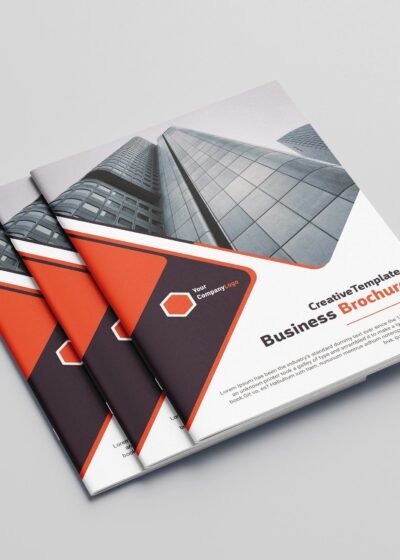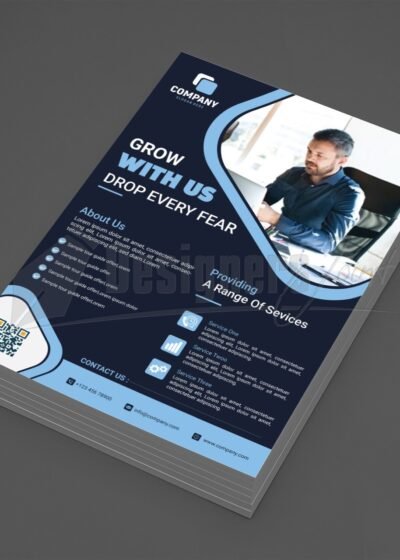Design Guide
How to Build a Website With Joomla 4 – Beginners Tutorial (Localhost)
In this article we are going to take a look on how to build a website using Joomla 4. You will learn how to download and install Joomla 4 on a localhost then build a Joomla 4 site locally on your Windows PC.
Before we continue with the tutorial, we have this Joomla 4 site ready for download. You can go ahead and support us by download the complete Joomla 4 site. Within the zip file you will find Joomla 4 website files, the database file and a text file containing the admin username and password. You can download the Joomla 4 site from the link below.
DownloadHow to Make a Website Using Joomla 4

Joomla 4 is the latest version of Joomla to be released, and since it’s still new, there is no much on the web on how to build a website using Joomla 4.
That being said, if you’re getting started with Joomla or you are new to Joomla 4, No worries! This guide is for you, within no time you should be able to build a Jooma 4 website on your own.
In this tutorial, we will be installing Joomla 4 on a localhost in Windows 11 or 10 PC, then give you an overview on different sections in terms of what has moved where?
We’re then going make a Joomla 4 site step by step so that you feel comfortable to start exploring Joomla 4 by yourself and keep building on your knowledge.
Video Tutorial
Below are some of the areas covered in this tutorial. You may want to watch to the end so that you don’t miss out on other important sections which are not listed below.
Steps Covered/Timestamp
XAMPP Server Installation: https://youtu.be/50vQSXwQjzo
- 0:00 Introduction
- 0:00:13 Website Preview
- 0:03:28 Joomla 4 Installation
- 0:09:25 Replacing Cassiopeia template logo
- 0:12:05 Working on the site content (Categories/Articles)
- 0:18:45 Creating Main menu Items (Home | About Us | Services)
- 0:25:46 Working on the Blog page
- 0:39:28 Working on the Contact Us page
- 0:43:00 Working on the Gallery page (Free Gallery Component)
- 0:50:14 Home page layout (Search bar | Free Slideshow Component | Icons | Newsflash)
- 1:22:27 Working on the Footer Items
- 1:40:20 Packaging the website files plus the database ready to go live.
How to Make a Responsive Website Design in Dreamweaver CC 2021