Mlinzi – Joomla 4 Website for Security Agencies
$20
Mlinzi – Joomla 4 website for security companies, private investigators, bodyguards, bodyguards, alarm and protection services companies, guardians and security systems companies.
What’s in the zip file
- Joomla 4.1.0 Website.
- Database file (.sql)
- Admin Username & Password (.txt)
Mlinzi – Joomla 4 website for security companies, private investigators, bodyguards, bodyguards, alarm and protection services companies, guardians and security systems companies. Mlinzi has a simple, modern and clean design with 100% responsive layout, and very easy to customize and can be used by anyone without having to understand coding.
How to Move to a Live Server (cPanel)
How to Update Different Sections
Mlinzi Features
- Installed Joomla 4 Template
- Responsive Design
- 56 Collapsible Module Positions
- 3 Column Layout with 6 Possible Layout Options
- 6 Column Module Layouts
- Total control with Multiple Color Choosers
- Easy edit Site Title
- Custom Template Width
- Module Style Overrides
- Preset Import / Export
- Multicolumn Dropdown Menu
- Custom Module Widths
- Tableless and 100% CSS based design
- Multiple Font Choosers (14 Web Safe Fonts + 100 Google Fonts)
- Animate on Scroll
- Megamenu Dropdown
- Font Awesome Integration
Installed Modules
- Imagehover Module
- Testimonials Module
- Icons Module
- Numbers Module
- LayerSlideshow Module
- Call To Action Module
Template + Module Purchase
If you are looking into creating your own Joomla 4 website from scratch, you can easily purchasing the template used on this website that comes with 11 different modules as a bundle @ €24.00👍NOTE: The purchase will include.
- One Time Payment
- Unlimited Domain Usage
- Lifetime Download Access
- Lifetime Forum Support
- Lifetime Updates Access
Moving to a live server
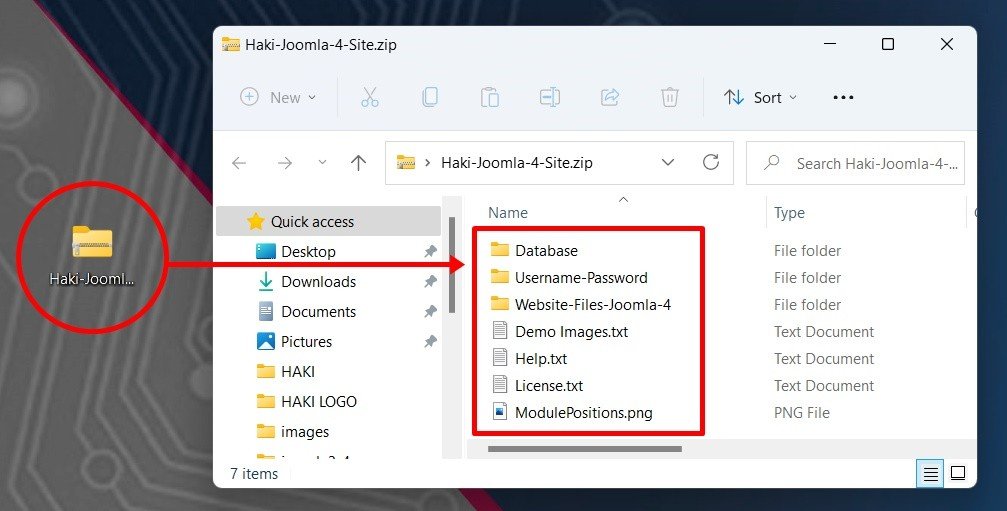 1. Extract and upload the compressed Joomla 4 files to your server.
1. Extract and upload the compressed Joomla 4 files to your server.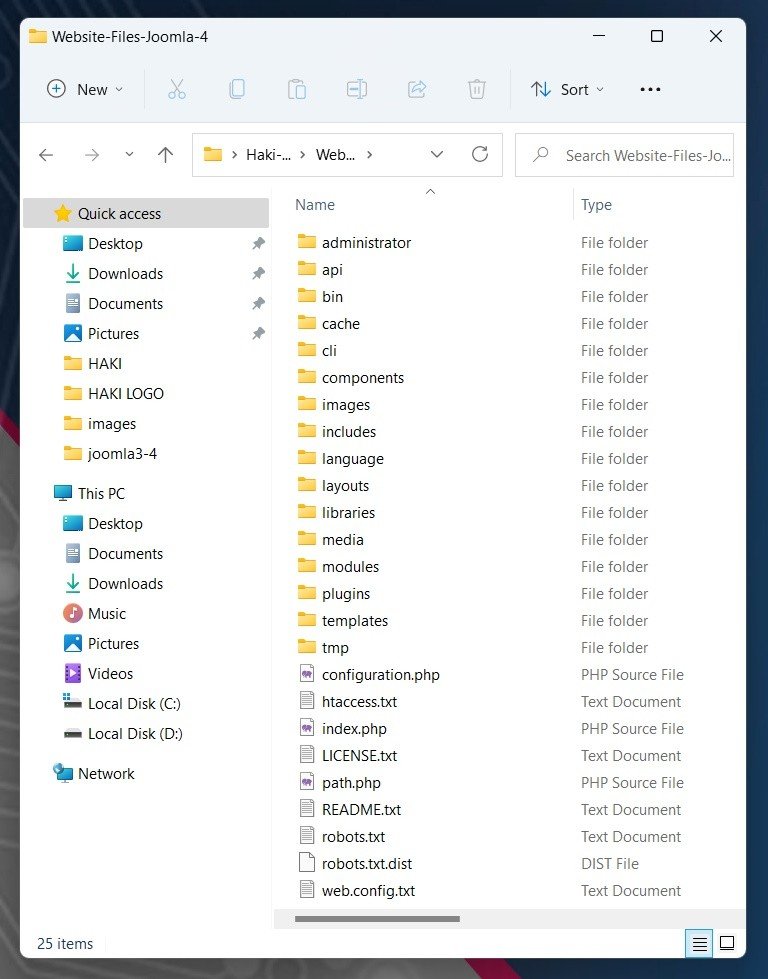 2. Create a new database using PhpMyAdmin on your server and import the database.
2. Create a new database using PhpMyAdmin on your server and import the database.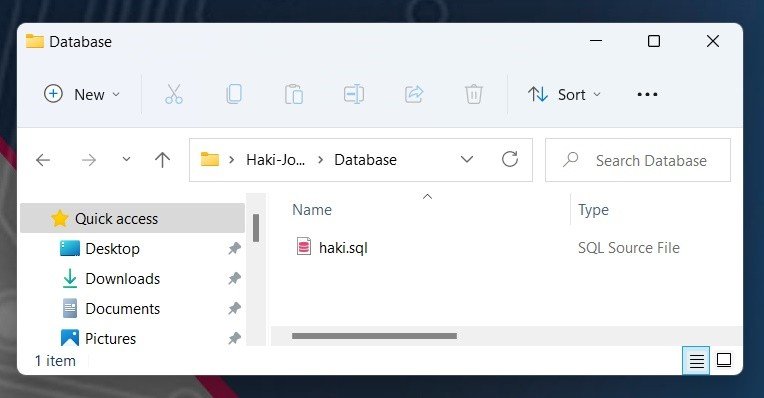 3. Link the database to your Joomla 4 site using configuration.php file.
3. Link the database to your Joomla 4 site using configuration.php file.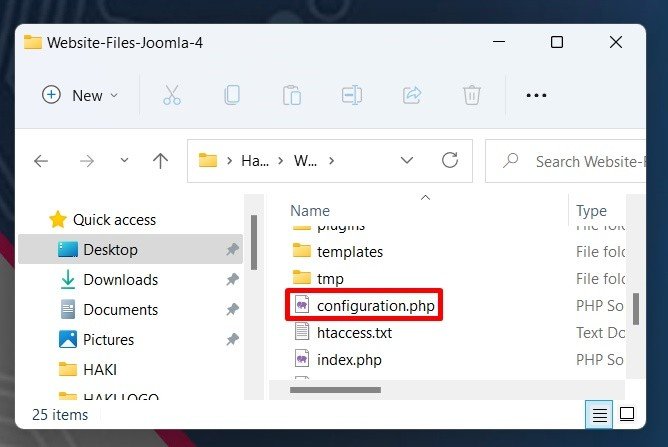 Open the configuration.php file and change the following.
(i) Update the host name, database name and username to match the one you just created and also fill in the database password.
Open the configuration.php file and change the following.
(i) Update the host name, database name and username to match the one you just created and also fill in the database password.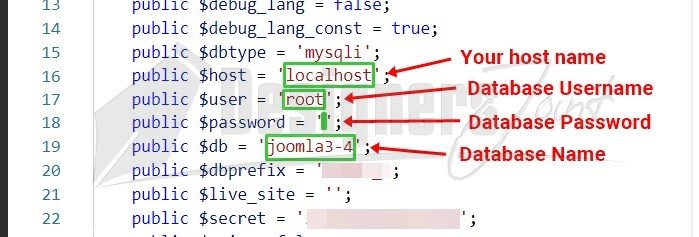 (ii) You need to change the Absolute Path of your Joomla installation to avoid errors when uploading template, components, plugins or modules.
(ii) You need to change the Absolute Path of your Joomla installation to avoid errors when uploading template, components, plugins or modules.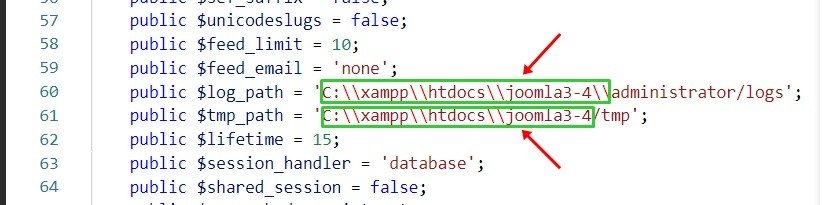 The absolute path is the directory location on a server’s hard disk, where your Joomla installation is located. To check Joomla installation absolute path, you need to do the following.How to check the absolute path to your server?
The absolute path is the directory location on a server’s hard disk, where your Joomla installation is located. To check Joomla installation absolute path, you need to do the following.How to check the absolute path to your server?- create a .php file and call it path.php
- use this code in the file:

- Upload to the website root folder( where the Joomla files are), call it on your browser, ex: www.yourdomain.com/path.php
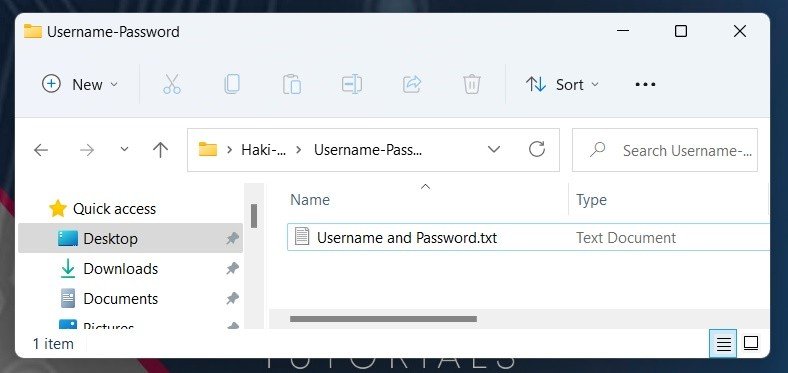
Be the first to review “Mlinzi – Joomla 4 Website for Security Agencies” Cancel reply
You must be logged in to post a review.
You may also like…
Related products
-50%
-50%
-50%

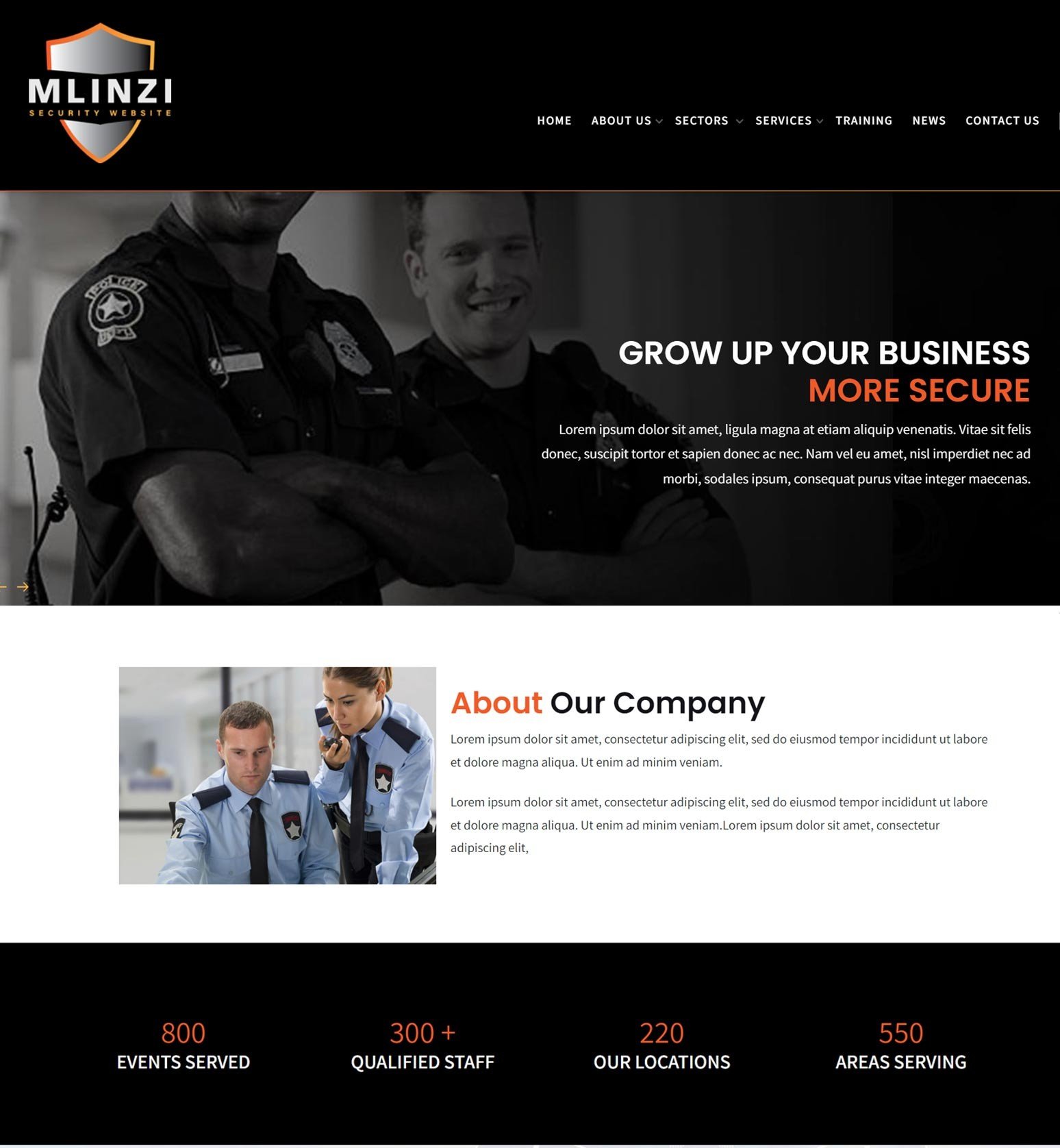
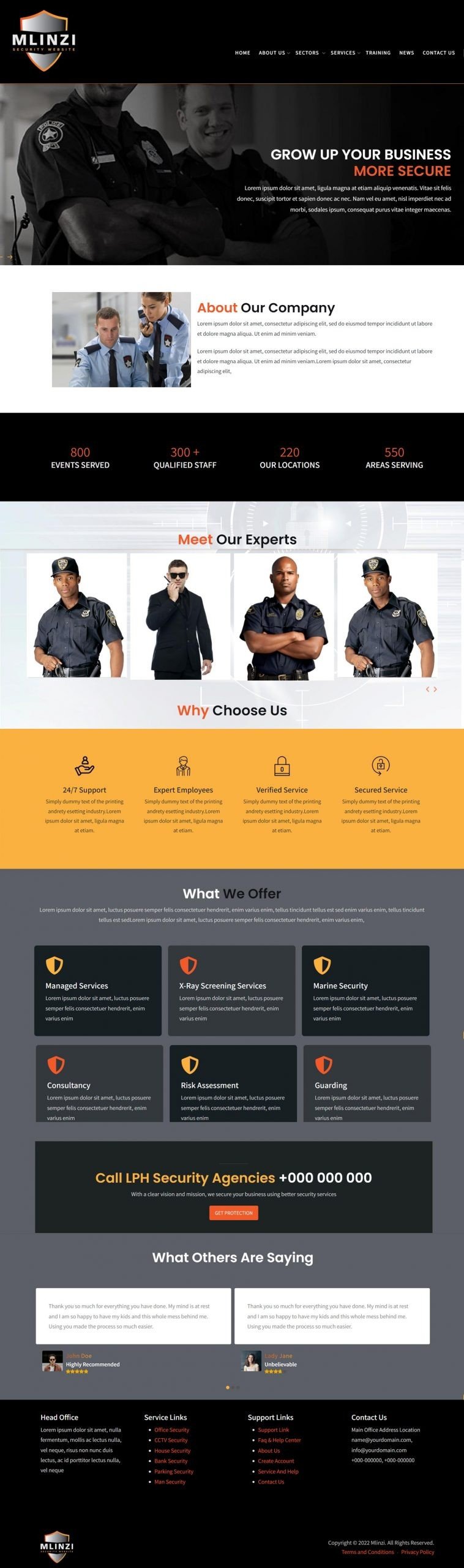

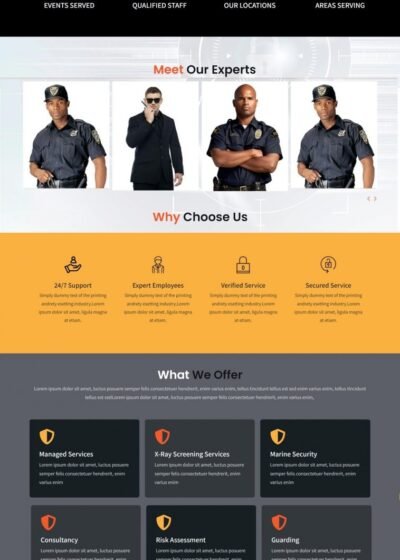



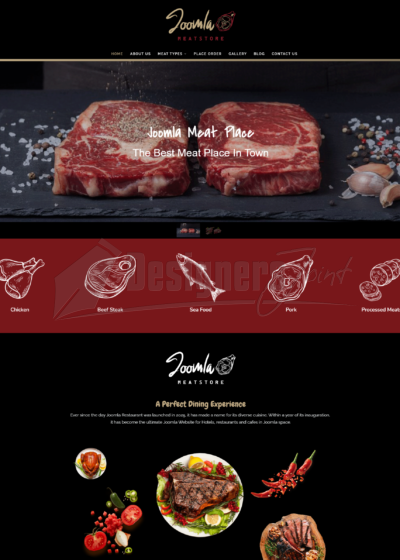
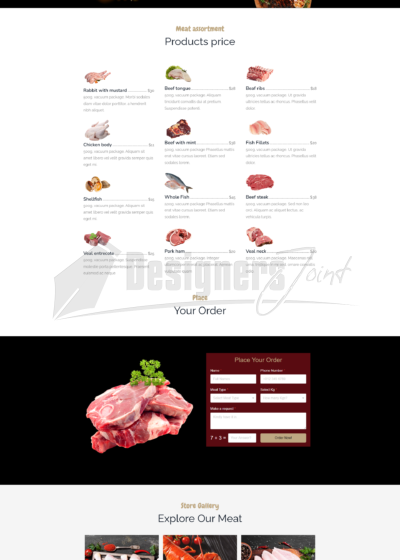

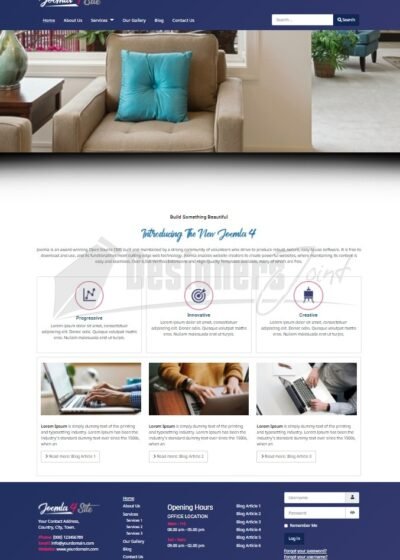
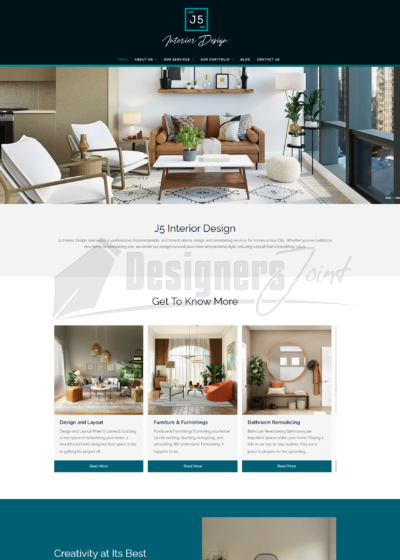
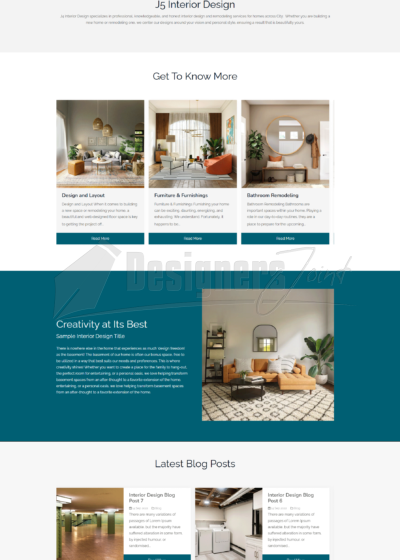

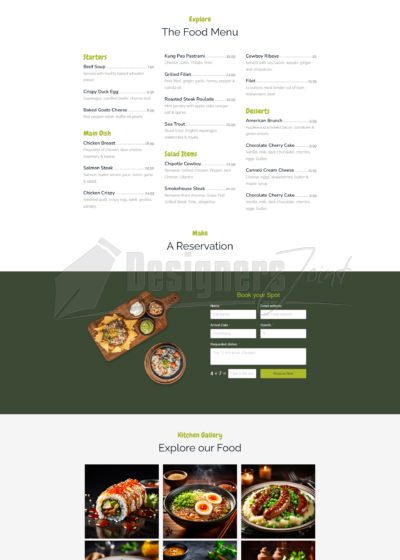
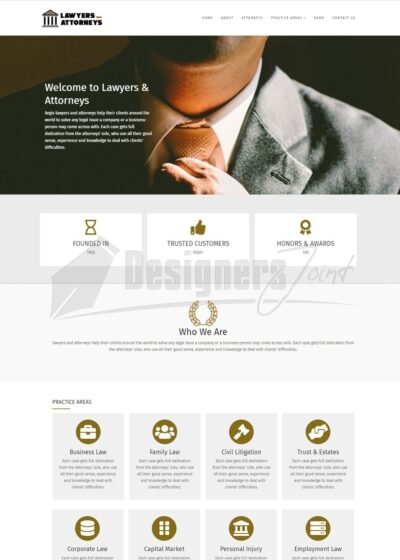


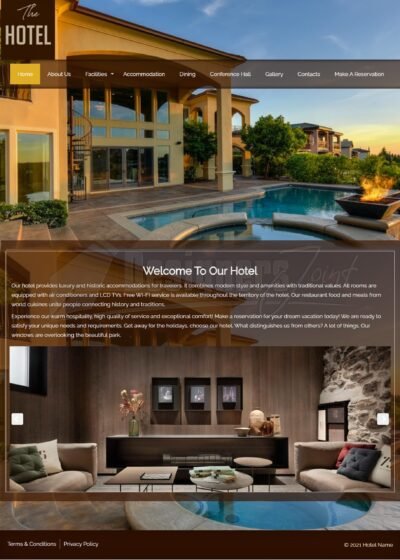




Reviews
There are no reviews yet.